Scenarios and scripts
To create scenarios, lighting effects or any other kind of automated script, we can use the Record Macro functionality which is found in Actions menu of the groups' page.
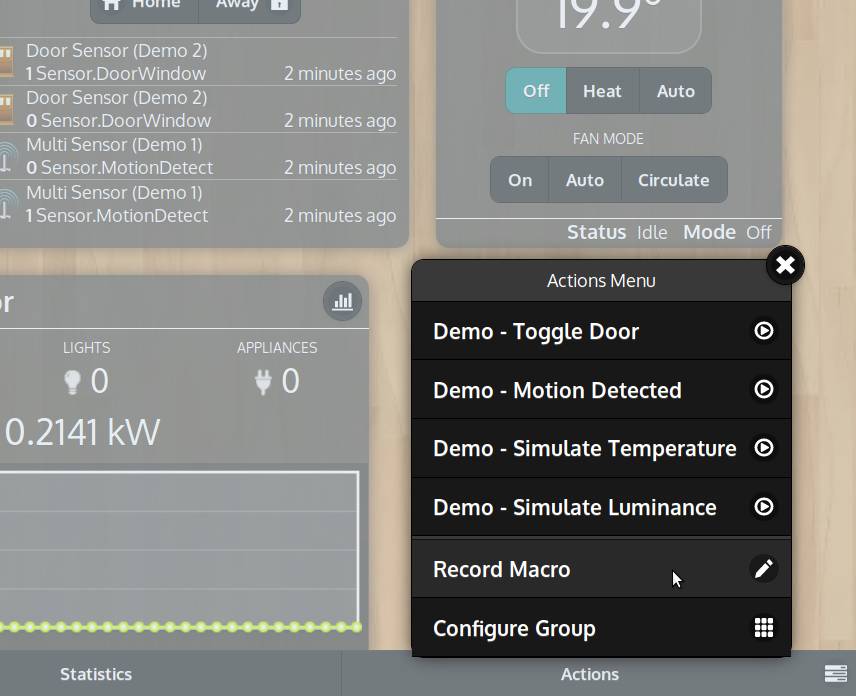
When Record Macro option is active, every action taken (eg. controlling lights/switches from the user interface or with a remote control), will be stored in a script (namely a Wizard Script). By default, in the recorded script, it will be put 1-second delay between each command. We can switch between other kinds of timing while recording. One of these is called Mimic. When Mimic is selected, the resulting script will replicate exactly the timing we used during the recording session.
To end a recording session and save the script, click the Save button in the bottom bar.
Wizard Scripts
After saving the script the Wizard Script editor will open. From there, we can further edit the script, add/remove commands, change the name, the description and the program group.
A Wizard Script is a type of automation program that requires no programming knowledge and it can be either automatically created from the Record Macro functionality, as just discussed, or manually from the Programs page.
Performing
There are different ways in which a script can be performed:
- from inside the program editor by pressing the Run option located in the Actions menu
- it can be added to a group just as it happens with regular modules, in which case it will appear as a button that can be pressed to run/stop the script
- it can also be automatically performed when certain conditions occurs
See the above How-To video for further information.
