Scheduling
With the Scheduler, which is available from the Configure menu, HomeGenie can be programmed to take some actions on time based occurrences.
The main Scheduler page is the calendar view that shows programmed events for the day. By clicking the date text, we can choose a different date so to display programmed events for any given day.
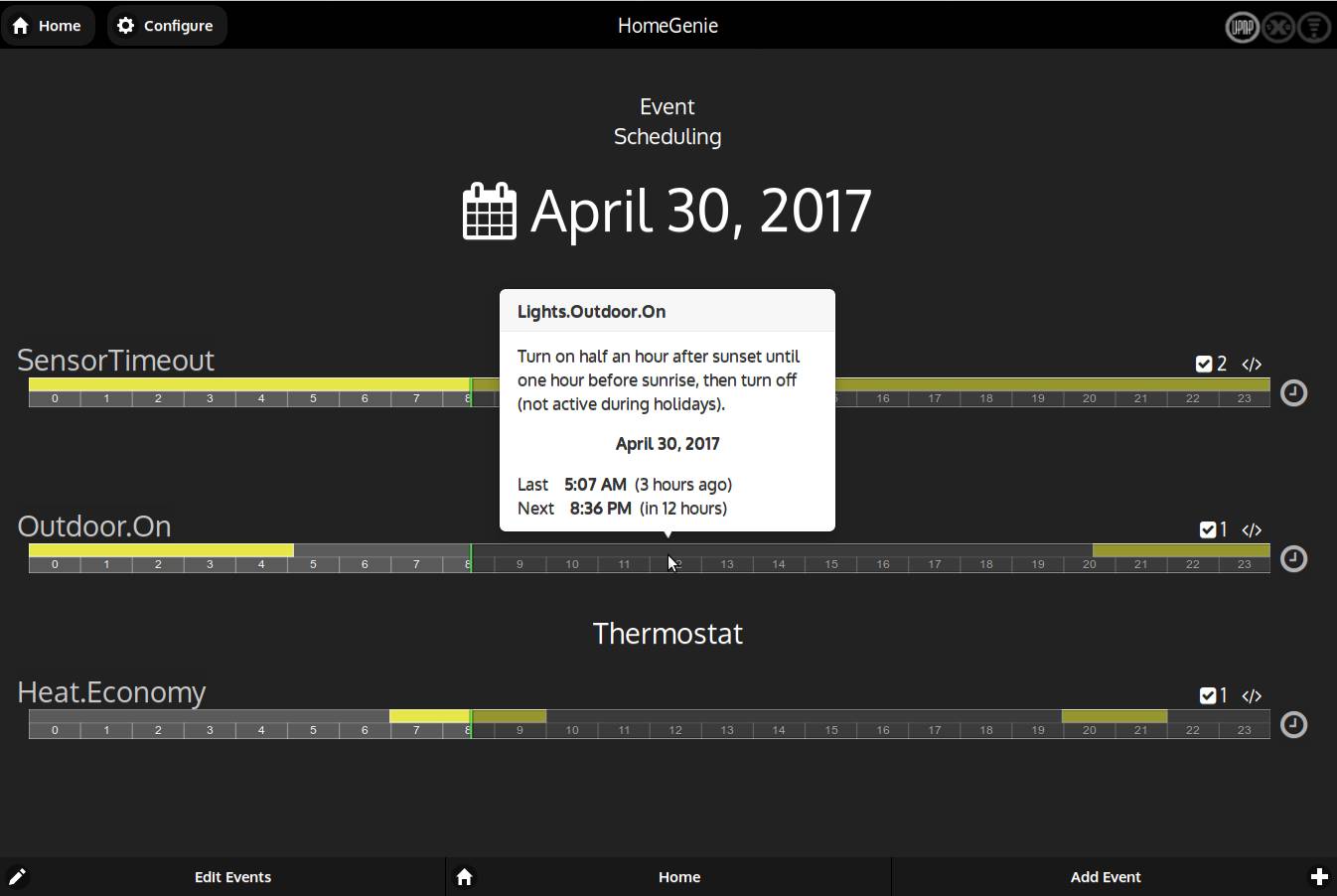
The time-line of an event will have a yellow bar to indicate the time ranges where the event occurs. If it's grayed out it means that the occurrence is in the future and has not occurred yet. Passing the pointer over it will display a popup with a summary of the event and its last/next occurrence (see above picture).
It can also have some indicators on the right:
check_box number of modules bound to the scheduled event
code a script is associated with the scheduled event
Cron event Wizard
When adding or modifying a scheduled event, the Cron event Wizard window will be shown, there we can edit occurrences, bound modules and associated script to run.
An event should at least define the occurrences, while bound modules and script are optional.
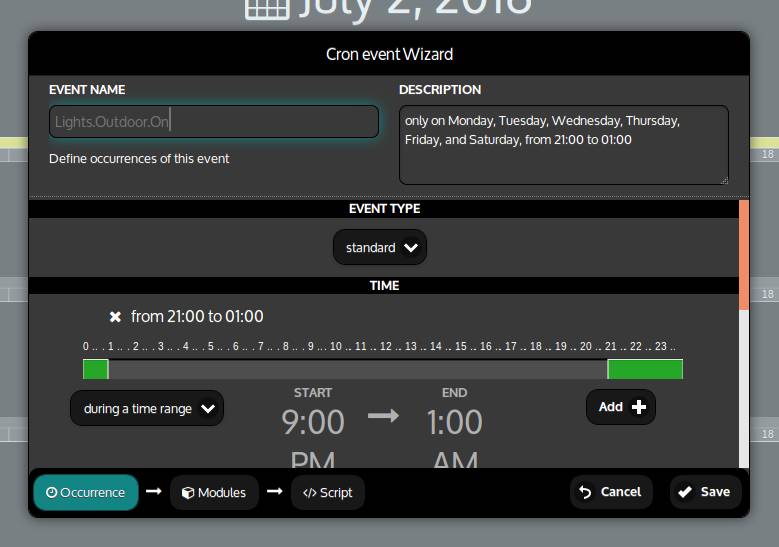
Occurrence
From the occurrence panel of the scheduler wizard we can define the main data of the event.
Name and description
The name of the event must not contain any white space or special characters. The only allowed non alpha-numeric character is the dot ., that is used to categorize/group events. For example all events related to the thermostat scheduling will be like:
- "Thermostat.Heat.On"
- "Thermostat.Heat.Economy"
- "Thermostat.Heat.Off"
This way events will be grouped under Thermostat category in the calendar view as shown in the first picture early in this page.
The description field can instead contains a verbose description of the event. Notice that once an event is created it's name cannot be modified.
Event type
There are three types of event:
- standard: can be defined by one or more occurrence of time and/or time ranges and can optionally be limited to certain days or months.
- date period: same as standard event but it will only be valid during a given period of the year.
- custom cron expression: can be defined with textual expressions that are described later on this page. This kind of events can also include reference to other events and can implement complex set of occurrences.
Modules
In the modules panel we can select modules that are bound to the event and that can be operated by the associated script.
Script
The script code entered in this panel, will be executed on every occurrence of an event. The language used is JavaScript and all HomeGenie Server Helper Classes, accessible to standard automation programs, are also exposed to the script through the following objects:
$$.modules- ModulesHelper$$.program- ProgramHelper$$.settings- SettingsHelper$$.net- NetHelper$$.serial- SerialHelper$$.tcp- TcpHelper$$.udp- UdpHelper$$.mqtt- MqttHelper$$.knx- KnxHelper$$.scheduler- SchedulerHelper
See Helper Classes documentation for a detailed description.
In addition to that, an event script can use some special objects/methods:
$$.boundModules: a ModulesHelper object containing modules selected in the Modules panel for the event. For example for turning on all bound modules we'll use:$$.boundModules.on().$$.onPrevious(): boolean value indicating if the event was scheduled in the previous minute.$$.onNext(): boolean value indicating if the event will be also scheduled in the next minute.$$.data(k[,v]): function to store data for this event and that will be available to the script across each occurrence.$$.onUpdate(function(m,p)): used to set an handler for listening to modules events. Once registered the handler will be called even if the event is not scheduled.$$.pause(seconds): pause the script for the given amount of time
About cron expressions
Cron expressions are strings that are actually made up of five sub-expressions, that describe individual details of the schedule. These sub-expressions are separated with white-space, and represent:
- Minutes
- Hours
- Day-of-Month
- Month
- Day-of-Week
Individual sub-expressions can contain ranges (eg. 8-22) and/or lists (eg. 5,10,30,45).
Wild-cards (the '*' character) can be used to say “every” possible value of this field. Therefore the '*' character in the Month field of the previous example simply means “every month”. A '*' in the Day-Of-Week field would therefore obviously mean “every day of the week”.
All of the fields have a set of valid values that can be specified. These values should be fairly obvious – such as the numbers 0 to 59 for minutes, and the values 0 to 23 for hours. Day-of-Month can be any value 1-31. Months can be specified as values between 1 and 12. Days-of-Week can be specified as values between 0 and 6 (or 1 to 7 since both 0 and 7 stand for Sunday).
The '/' character can be used to specify increments to values. For example, if you put '0/15' in the Minutes field, it means 'every 15th minute of the hour, starting at minute zero'. If you used '3/20' in the Minutes field, it would mean 'every 20th minute of the hour, starting at minute three' – or in other words it is the same as specifying '3,23,43' in the Minutes field.
Example Cron Expressions
Example 1 An expression to create a trigger that simply fires every 5 minutes
0/5 * * * *
Example 2 Every even minute
*/2 * * * *
Example 3 Every odd minute
1-59/2 * * * *
Example 4 Every 5 minutes, Weekdays from 8am-5pm.
*/5 8-16 * * 1-5
Cron expressions can also be grouped using parenthesis and combined using the following operators:
;AND:OR>UNTIL (time range, 'from' > 'to')%EXCEPT
Example 5 From 11:20PM to 3:15AM
(20 23 * * *) > (15 3 * * *)
Example 6 From 11:20PM to 3:15AM except in May(5) and September(9)
((20 23 * * *) > (15 3 * * *)) % (* * * 5,9 *)
Example 7 At 11:20PM or 3:15AM in January(1) and December(12) every Sunday(0) and Tuesday(2)
((20 23 * * *) : (15 3 * * *)) ; (* * * 1,12 0,2)
Cron variables, sum and subtract
An event can also be recalled in a cron expression by using the @ symbol followed by the name of the event.
Example 8 From 11:20PM to 3:15AM only during winter holidays
((20 23 * * *) > (15 3 * * *)) ; @Holidays.Winter
When the referenced event is an exact time, sum and subtract operator can be used to add or subtract certain amount of minutes to the recalled event. See the next example.
SolarTimes events
There are also a few built-in special events that can be used to reference sunrise and sunset times:
- SolarTimes.Sunrise
- SolarTimes.Sunset
- SolarTimes.SolarNoon
Example 9 From half an hour before sunrise to 45 minutes after sunset only during summer holidays
(@SolarTimes.Sunrise - 30 > @SolarTimes.Sunset + 45) ; @Holidays.Summer
