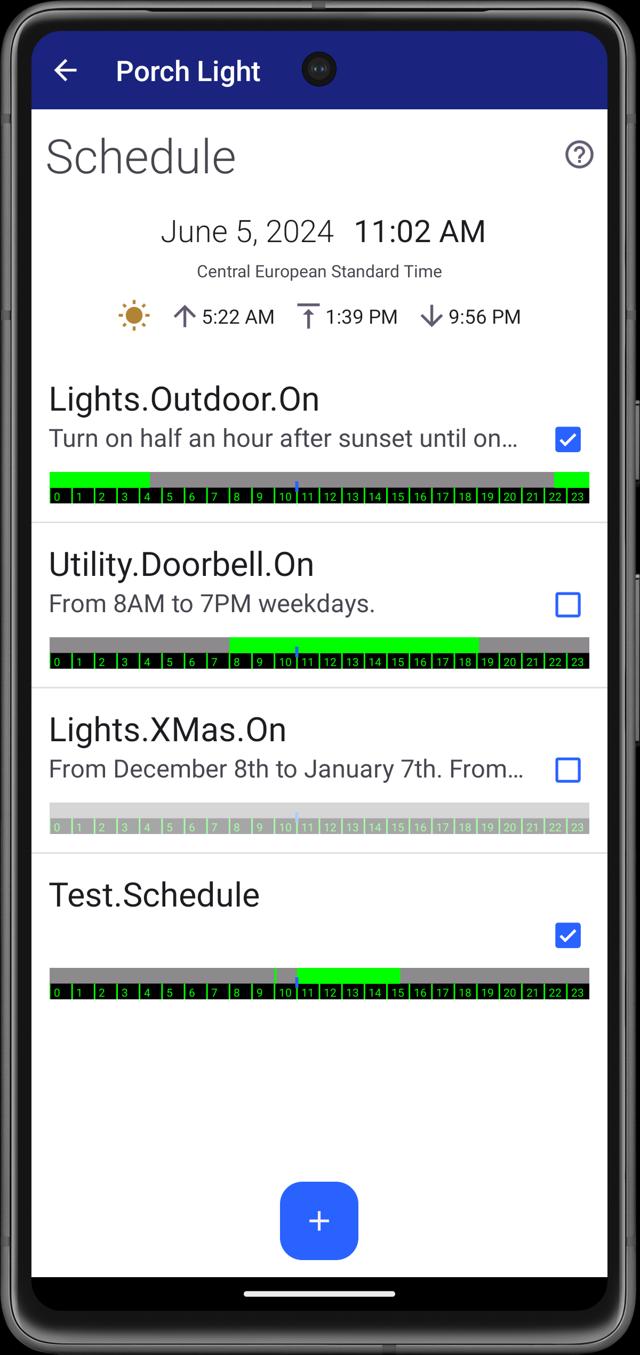
Open media
You can easily configure time and event-based automations with HomeGenie Mini's built-in scheduler, accessible through the Panel app. This scheduler allows you to control lights, switches, transceivers, or any smart device via HTTP API, operating independently without any cloud or internet dependency.
The device scheduler can calculate solar times based on the configured location, so that you can create schedules that control things like sprinklers, shades, shutters, night lighting, and for any other application where the sun position is used as a time reference.
This works using the device location, which can be set up during the setup or later from the connections setup page.
To add, edit, or delete schedules, tap the menu button "..." on the bottom bar of a widget. This will open the scheduler page.
The following video shows how to schedule an LED sign for a store. The LED sign will turn on from 9:30 AM to 1:00 PM and from 2:30 PM to 5:00 PM, Monday to Thursday.
A schedule added to a module can be reused in other modules of the same type. However, if you delete a schedule, it will be removed from all modules that are using it.
You can also trigger a schedule based on a module event by enabling the "Triggers following a module event" option. When this option is enabled, the schedule will run only when the specified events occur, in addition to the set time.
For example, a motion sensor can trigger a schedule to turn on selected lights only when motion is detected and the light level is below 120 as shown in the picture below.
Using an IR/RF transceiver like Firefly, you can also schedule the sending of IR/RF commands to control and automate appliances. In the "Action to perform" section of a schedule, select "Remote control commands" for this.
By tapping the settings_remote button next to the "Commands" field, you can capture commands directly from your original remote. You can also specify multiple commands, each on a new line, optionally followed by a repeat count and a delay in milliseconds (separated by a slash).
For automated tasks like smart shutters or irrigation systems, the sun's position is often a key factor. With "Cron expressions", you can use "@SolarTimes" variables to create time references linked to sunrise, solar noon, and sunset. See the HomeGenie Server "About cron expressions" for more.
The "Action to perform" in a schedule can use custom JavaScript rather than preset actions. Scripts enable using the HomeGenie API to control modules, call web services (with JSON), or, as an example, ping a host and switch a module on/off based on the host's online/offline status.